As a SilverFit customer, you will find information about the system, the latest updates, training courses, events and frequently asked questions on this page.

We will take you to Castle de Haar. Let us show you around this beautiful castle and experience how the van Zuylen family used to live here.
Did your cot also used to stand next to a four-poster bed? Or were you more likely to belong to the staff?
You will find the new route film under ‘Tour Activities’.

Travel with us to the Railway Museum in Utrecht (The Netherlands). This route passes through both the outdoor and indoor areas of this museum, passing classic rail cars and old locomotives.
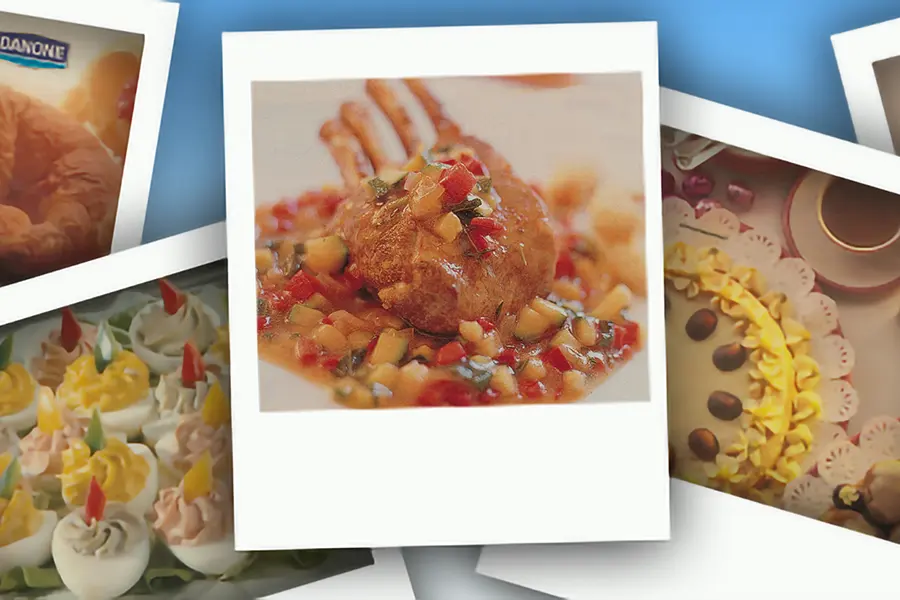
Almost everyone has memories of preparing or eating (festive) meals. View the photos together with a client or in a group, reminisce and start great conversations.

We have added 4 new films featuring movement educator Joël Kruisselbrink (known for his creative TikTok videos) and musician Rob Sprikhuizen. These exercises enthuse the client and offer support to the supervisor during a movement activity with a group.
Is your question not in this list? Check the SilverFit manual for even more solutions to technical problems. Do you have another support question? Please contact our support department.
If a sensor is connected, the option 'Move by cycling' appears with the tour activities. If this option does not
appear, try the following:
If the Alois shows this message: 'the game cannot be played'. Restart the game. Contact SilverFit if the message continues to appear.
If you press the on/off button, a white led will light behind the button. You will also be able to hear a soft rustling noise from the internal fan. If these things do not happen, check the following:
Check the sound volume of the monitor by turning the dial on the speaker. Turning clockwise turns the volume up; turning anti-clockwise turns the volume down. If the volume is high and you still don't hear anything, contact SilverFit.
Perhaps the screen is in standby mode. Press the on/off button of the computer. If no led lights on the screen, check the following:
Get the most out of your SilverFit system with a service agreement.
"*" indicates required fields
Laat uw gegevens achter en ontvang de whitepaper direct in uw mailbox.
"*" indicates required fields
Laat uw gegevens achter en ontvang de handleiding direct in uw mailbox.
"*" indicates required fields
Fill in your data and receive the white paper directly in your mailbox.
"*" indicates required fields
Fill your data in and receive the user manual directly in your mailbox.
"*" indicates required fields