As a SilverFit customer, you will find information about the system, the latest updates, training courses, events and frequently asked questions on this page.
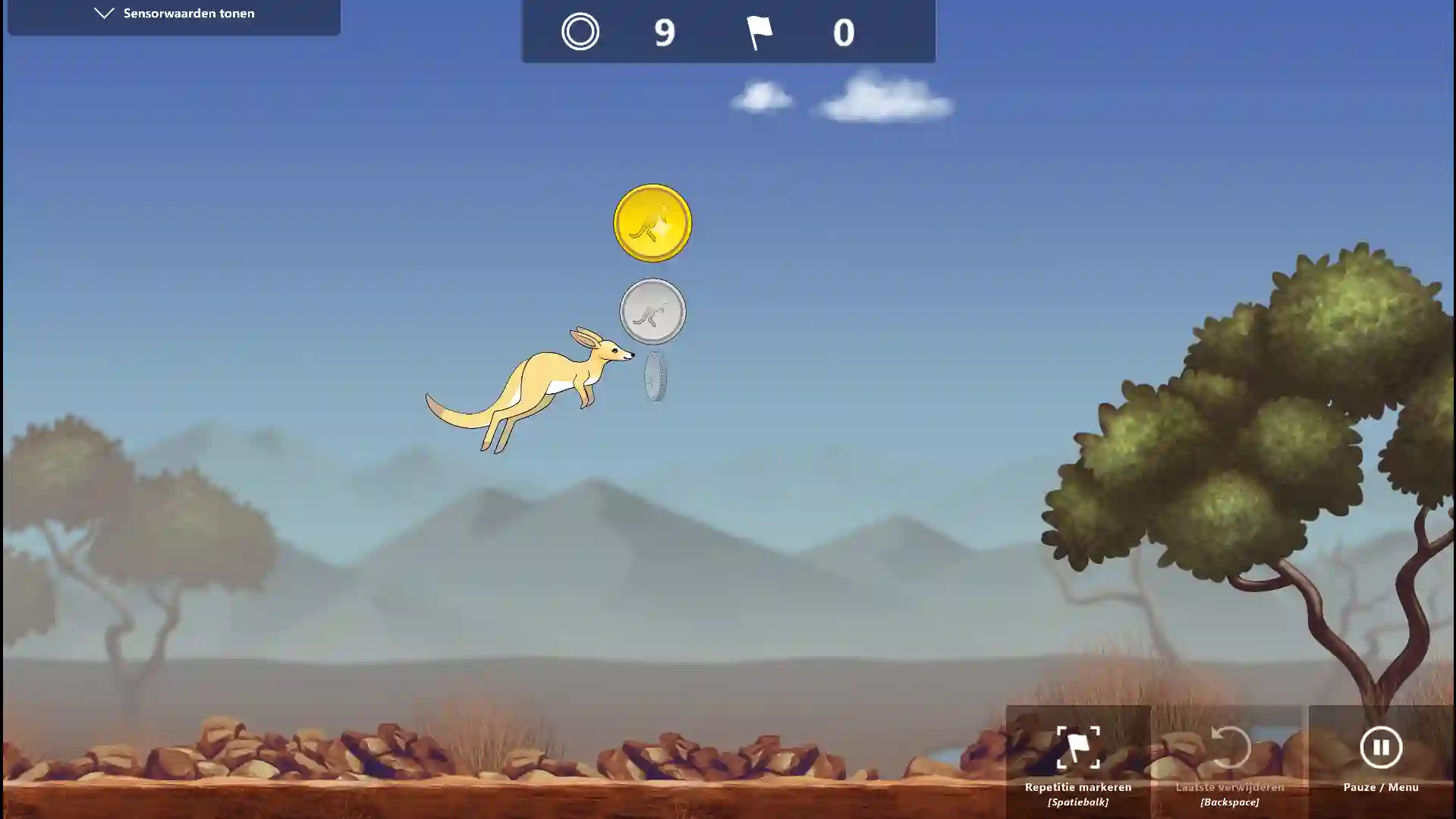
Last year, we added more feedback to the kangaroo exercises, including the kangaroo ‘huffing’ when the target value is not met. The ‘huff’ appears as a small cloud in front of the kangaroo.
However, the kangaroo started huffing too frequently in certain scenarios. For example, this was often triggered in neurological patients where involuntary muscle activation is prevalent.
Based on your feedback, we have refined the threshold for these responses.
Is your question not in this list? Check the SilverFit manual for even more solutions to technical problems. Do you have another support question? Please contact our support department.
The signal receiver must be connected to a USB port on the laptop before the computer turns on. If this was not the case, you need to restart the computer.
If the battery icon is not activated, check the following:
If this doesn't happen, place the sensor in the charging unit, plug the power cord into the socket, and press the ‘power button’ on the back of the charging unit. The sensor should now emit blue light and begin charging.
The screen might be in standby mode. Press the power button on the laptop. If there is no light at all on the screen, check the following:
When you press the power button, a white light will turn on behind the button, and you will hear a soft buzzing sound from the internal fan.
If these things do not happen, check the following:
The signal receiver must be connected to a USB port of the laptop before the computer is turned on. If this was not the case, you need to restart the computer.
If the battery icon does not activate, check the following:
Get the most out of your SilverFit system with a service agreement.
"*" indicates required fields
Laat uw gegevens achter en ontvang de whitepaper direct in uw mailbox.
"*" indicates required fields
Laat uw gegevens achter en ontvang de handleiding direct in uw mailbox.
"*" indicates required fields
Fill in your data and receive the white paper directly in your mailbox.
"*" indicates required fields
Fill your data in and receive the user manual directly in your mailbox.
"*" indicates required fields